Think Bigger From Filmora User Guide
-
Preparations
-
Account
-
Get Started & Basic Settings
-
Compatibility & Tech Specs
-
Performance Settings
-
-
Creating Projects
-
Creating New Projects
-
-
Importing & Recording
-
Video Editing for Windows
-
Basic Video Editing
- Enable/Disable Clip in Windows
- Magnetic Timeline for Windows
- Drawing Tools fo Windows
- Select All Clips on Timeline for Windows
- Manage Timeline and Tracks
- Auto Ripple for Windows
- Split & trim video
- Crop & Pan & Zoom Video
- Compositing
- Change video playback speed
- Playing videos in reverse
- Mark In and Mark Out for Windows
- Markers for Windows
- Group editing
- Customizable Backgrounds for Videos and Images in Windows
- Video snapshot
- Using freeze frame
- Logo Reveal For Windows
- Apply auto enhance
- Applying drop shadow
- Adjustment layer for Windows
- Transforming
- Video Editing Ruler – Windows
-
Advanced Video Editing
-
AI-Powered Video Editing
- Smart Scene Cut for Windows
- Smart Short Clips for Windows
- AI Face Mosaic for Windows
- AI Video Enhancer
- AI Text-to-Video for Windows
- Planar Tracking
- AI Idea to Video for Windows
- Image to Video for Windows
- Instant Cutter Tool for Windows
- AI Text-Based Editing for Windows
- AI Mate Editing for Windows
- Create with instant mode
- ChatGPT Plugin - AI Copywriting
- AI smart cutout
- Lens correction
- Auto reframe video
- AI Portrait Cutout
- Scene detection feature
- AI Smart Masking for Windows
- Make motion tracking
- Stabilization
- AI Video/Photo Object Remover for Windows
- AI Smart Search for Windows
- AI Skin Tone Protection for Windows
- AI Image for Windows
- Chroma key (green screen)
- Super Slow Motion with Optical Flow for Windows
- Video Denoise for Windows
-
-
Audio Editing for Windows
-
Basic Audio Editing
-
Advanced Audio Editing
-
AI-Powered Audio Editing
-
-
Text Editing for Windows
-
Basic Text Editing
-
Advanced Text Editing
-
AI-Powered Text Editing
-
-
Video Customizations
-
Video Effects
-
Audio Effects
-
Transitions
-
Stickers
-
Filters
-
Color Editing
-
Animations
-
Templates
-
Asset Center
-
-
Exporting & Share & Cloud Backup
AI Vocal Remover for Windows
Song covers, remixes, and remakes have been in trend for decades, and the audience's love for them never dies. Keeping in view the interest of the audience and editors' needs, Filmora added the Vocal Remover tool. Users can separate vocals from instrumentals and use them to generate content further. Here is a comprehensive guide on incorporating the Filmora AI Vocal Remover tool:
Remove Vocals From an Audio
If you want to diversify your music experience and create unlimited entertainment pieces through it, keep reading this step-by-step guide.
Method 1: Using the Top Toolbar
Step 1: Start Filmora and Create a New Project
Begin by downloading Filmora for your desktop and then click to start it. Next, proceed to log in or sign up through the "Profile" icon at the top. Afterward, navigate to the control panel on the left-hand side and choose the "Create Project" option. From the various tabs visible in the main menu, click the "New Project" tab.
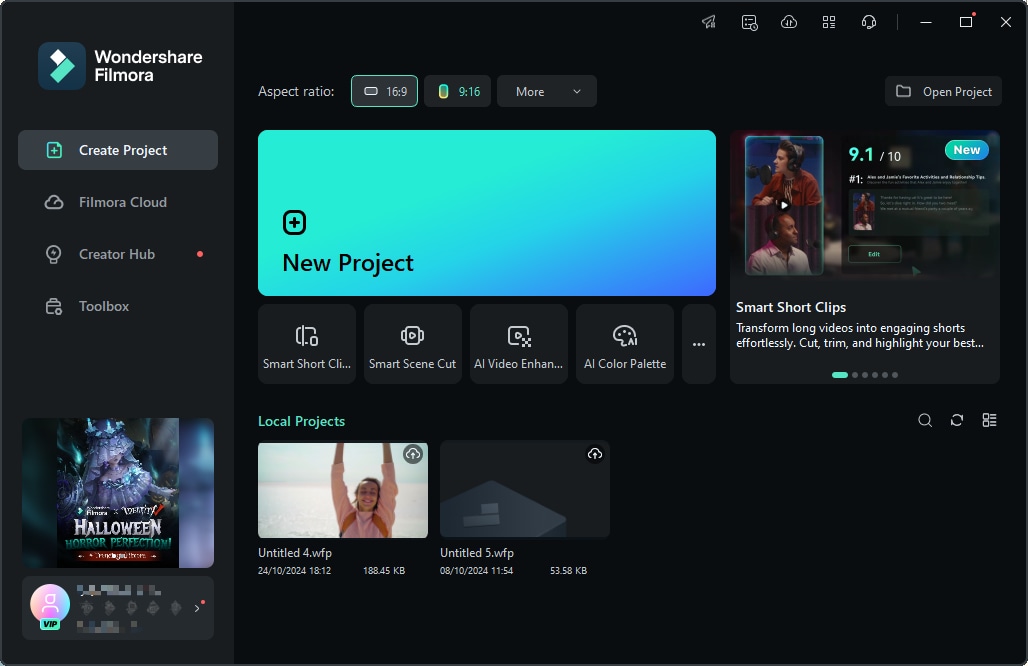
Step 2: Import Files and Add to Timeline
Once you reach the main interface of Filmora, select "Media" from the custom toolbar and click on the "Files" icon to import your files in Filmora. Now, select the imported files drag and drop them to the timeline panel.

Step 3: Enable the AI Vocal Removal Functionality
Next, select this music clip in the timeline, navigate toward the "Tools" tab at the top toolbar, and click it. From the dropdown menu, choose the "Audio" option and select "AI Vocal Remover".

Related Posts
Featured Articles
10 Best Offline Games iOS Featuring Ultimate Entertainment
Are you looking for offline games on your iPhone? Read this article and learn about the top best offline games iOS that help you pass the time.
10 of the Best Happy New Year GIF Video Websites
Do you want to create a Happy New Year GIF video for your loved ones? Here are 10 of the best Happy New Year GIF video websites to help you out.
3 Ways to Crop a Video on iPhone Easily [With Bonus]
Do you want to crop a video on an iPhone to increase its clarity and make it more attractive? Are you looking for ways for an iPhone to crop a video? Then you are at the right place.
Recommended User Guide
How to Execute AI Voice Cloning in Wondershare Filmora?
Do you wish to clone a video recording or tutorial in your voice? Using basic text presets and easy voice training, create a perfect clone of your voice.
Smart BGM Generation
Smart BGM Generation leverages AI to create customized music in real-time. By analyzing user preferences and context, it produces tailored soundtracks for various applications like videos and games. Utilizing deep learning, the technology generates harmonious music based on mood and activity, allowing for quick and high-quality results.

