Think Bigger From Filmora User Guide
-
Preparations
-
Account
-
Get Started & Basic Settings
-
Compatibility & Tech Specs
-
Performance Settings
-
-
Creating Projects
-
Creating New Projects
-
-
Importing & Recording
-
Video Editing for Windows
-
Basic Video Editing
- Enable/Disable Clip in Windows
- Magnetic Timeline for Windows
- Drawing Tools fo Windows
- Select All Clips on Timeline for Windows
- Manage Timeline and Tracks
- Auto Ripple for Windows
- Split & trim video
- Crop & Pan & Zoom Video
- Compositing
- Change video playback speed
- Playing videos in reverse
- Mark In and Mark Out for Windows
- Markers for Windows
- Group editing
- Customizable Backgrounds for Videos and Images in Windows
- Video snapshot
- Using freeze frame
- Logo Reveal For Windows
- Apply auto enhance
- Applying drop shadow
- Adjustment layer for Windows
- Transforming
- Video Editing Ruler – Windows
-
Advanced Video Editing
-
AI-Powered Video Editing
- Smart Scene Cut for Windows
- Smart Short Clips for Windows
- AI Face Mosaic for Windows
- AI Video Enhancer
- AI Text-to-Video for Windows
- Planar Tracking
- AI Idea to Video for Windows
- Image to Video for Windows
- Instant Cutter Tool for Windows
- AI Text-Based Editing for Windows
- AI Mate Editing for Windows
- Create with instant mode
- ChatGPT Plugin - AI Copywriting
- AI smart cutout
- Lens correction
- Auto reframe video
- AI Portrait Cutout
- Scene detection feature
- AI Smart Masking for Windows
- Make motion tracking
- Stabilization
- AI Video/Photo Object Remover for Windows
- AI Smart Search for Windows
- AI Skin Tone Protection for Windows
- AI Image for Windows
- Chroma key (green screen)
- Super Slow Motion with Optical Flow for Windows
- Video Denoise for Windows
-
-
Audio Editing for Windows
-
Basic Audio Editing
-
Advanced Audio Editing
-
AI-Powered Audio Editing
-
-
Text Editing for Windows
-
Basic Text Editing
-
Advanced Text Editing
-
AI-Powered Text Editing
-
-
Video Customizations
-
Video Effects
-
Audio Effects
-
Transitions
-
Stickers
-
Filters
-
Color Editing
-
Animations
-
Templates
-
Asset Center
-
-
Exporting & Share & Cloud Backup
Advanced Text Edit for Windows
In Filmora, users can edit their text better than usual through its Advanced Text Editing feature. Commencing this functionality will allow users to apply different animations and presets to their text. In addition, users can customize other elements such as "Fill," "Outline," "Shadow," and "Background." To learn how you can enable and apply all these enhancements in your text, find the guide below:
Accessing the Advanced Text Edit Option
Now that you are familiar with this feature, it is time to learn how to operate it by following the steps given below:
Method 1: From the Timeline Toolbar
Step 1: Launch Filmora and Create a New Project
Start by downloading this software on your device and launch it to access its main menu. Use your mouse to reach the "New Project" option and click it.

Step 2: Access the Quick Text Option
Upon reaching Filmora's editing interface, use your mouse to locate the "Quick Text" option in the timeline toolbar and click any options from the dropdown menu.

Step 3: Activate Advanced Text Option
Once you enable "Quick Text", a title will appear on the timeline. Select this title, hover towards the settings panel on the right side, and click the "Advanced" option.

Step 4: Start Editing by Accessing the Presets Tab
Following that, the "Advanced Text Edit" window will appear, where you can see many editing options. Add any text, and from its right-side panel, click on the "Presets" tab and apply a suitable preset to your text.

Step 5: Make Customizations in the Added Text
After adding a preset, navigate towards the right-side panel again and click the "Customize" tab. Under this tab, you can make a diverse range of changes in your text color, gradient, opacity, and more.

Step 6: Add Animations to Your Text
Accessing the "Animation" tab in this window allows users to download and apply different types of animations in the text to make it appealing. Define its "Duration" according to the applied animation to make the content engaging.
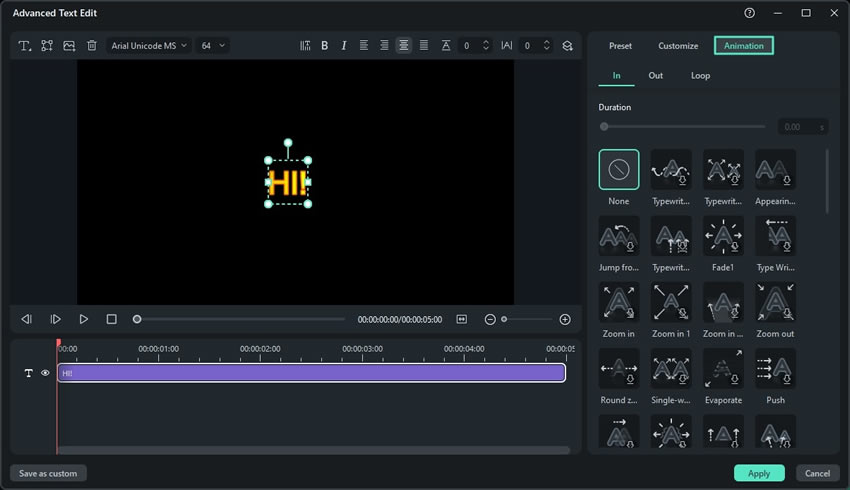
Step 7: Finalize the Changes
Once you are done, click the "Apply" button to finalize and add these edits to the timeline. Afterwards, you can apply other effects or enhancements to it.

Method 2: Using the Custom Toolbar
In Filmora's window, navigate towards the "Title" tab in the custom toolbar and select any of the titles. Afterward, drag and drop the title to the timeline panel and select it. From the settings panel at the left, click the "Advanced" option to proceed.

Related Posts
Featured Articles
How to Make Gym Ads on a Budget (That Still Get Results)
Trying to digitize your gym ad campaign? Read this article and learn how to put together a convincing and compelling digital ad for your gymnasium.
2025 Must Have Christmas Decorating and Craft Videos🎄 on YouTube
Get inspired with these Christmas decorating videos on YouTube! From DIY crafts to festive decor tutorials, find inspiration to make your home merry and bright this season.🎁
Google Universal Translator: The Best Tool for Video Creators?
Explore how Google's Universal Translator helps video creators, as well as how advanced AI features like voice cloning, lip-syncing, and subtitle editing are essential for seamless multilingual video content creation.
Recommended User Guide
How to Use Audio Driven Text Effects in Wondershare Filmora?
Titles are a great way to enhance a particular section within a video. Find out how to improve your video quality with Audio Driven Text title effects.
Text Animation Path for Windows
Filmora introduces an exciting new feature—Text Path Animation. This feature allows creators to animate text along a customizable path, making highlighting key phrases, titles, or special effects in your videos easier. Here's everything you need to know to use this feature and elevate your video content.
