Think Bigger From Filmora User Guide
-
Preparations
-
Account
-
Get Started & Basic Settings
-
Compatibility & Tech Specs
-
Performance Settings
-
-
Creating Projects
-
Creating New Projects
-
-
Importing & Recording
-
Video Editing for Windows
-
Basic Video Editing
- Enable/Disable Clip in Windows
- Magnetic Timeline for Windows
- Drawing Tools fo Windows
- Select All Clips on Timeline for Windows
- Manage Timeline and Tracks
- Auto Ripple for Windows
- Split & trim video
- Crop & Pan & Zoom Video
- Compositing
- Change video playback speed
- Playing videos in reverse
- Mark In and Mark Out for Windows
- Markers for Windows
- Group editing
- Customizable Backgrounds for Videos and Images in Windows
- Video snapshot
- Using freeze frame
- Logo Reveal For Windows
- Apply auto enhance
- Applying drop shadow
- Adjustment layer for Windows
- Transforming
- Video Editing Ruler – Windows
-
Advanced Video Editing
-
AI-Powered Video Editing
- Smart Scene Cut for Windows
- Smart Short Clips for Windows
- AI Face Mosaic for Windows
- AI Video Enhancer
- AI Text-to-Video for Windows
- Planar Tracking
- AI Idea to Video for Windows
- Image to Video for Windows
- Instant Cutter Tool for Windows
- AI Text-Based Editing for Windows
- AI Mate Editing for Windows
- Create with instant mode
- ChatGPT Plugin - AI Copywriting
- AI smart cutout
- Lens correction
- Auto reframe video
- AI Portrait Cutout
- Scene detection feature
- AI Smart Masking for Windows
- Make motion tracking
- Stabilization
- AI Video/Photo Object Remover for Windows
- AI Smart Search for Windows
- AI Skin Tone Protection for Windows
- AI Image for Windows
- Chroma key (green screen)
- Super Slow Motion with Optical Flow for Windows
- Video Denoise for Windows
-
-
Audio Editing for Windows
-
Basic Audio Editing
-
Advanced Audio Editing
-
AI-Powered Audio Editing
-
-
Text Editing for Windows
-
Basic Text Editing
-
Advanced Text Editing
-
AI-Powered Text Editing
-
-
Video Customizations
-
Video Effects
-
Audio Effects
-
Transitions
-
Stickers
-
Filters
-
Color Editing
-
Animations
-
Templates
-
Asset Center
-
-
Exporting & Share & Cloud Backup
AI Sound Effect
AI Sound Effect aims to automate and simplify the process of creating personalized video audio. By inputting descriptive keywords, you can generate customized sound effects with a single click. This technology allows video creators to quickly and easily add suitable audio effects to your video clips.
For a complete overview of this feature, explore the details in the guide:
How to Generate Customized Sound Effects with Filmora
Here is a step-by-step guide for you:
Step 1: Launch Filmora and Create a New Project
After downloading Filmora, open the program and log in or sign up from the main menu. Next, go to the control panel on the left and click "Create Project." Then, choose the "New Project" tab from the menu that appears.

Step 2: Access the AI Sound Effect window
After selecting a new project, you'll be directed towards Filmora's main editing interface. From there, navigate towards the "Audio" tab in the top custom toolbar. Following that, hover towards the panel at the left, select "AI Sound Effect."

Step 3: Start Generating AI Sound Effect
1. Describe the sound effect you want to generate.

Or obtain a description of the desired sound effect.
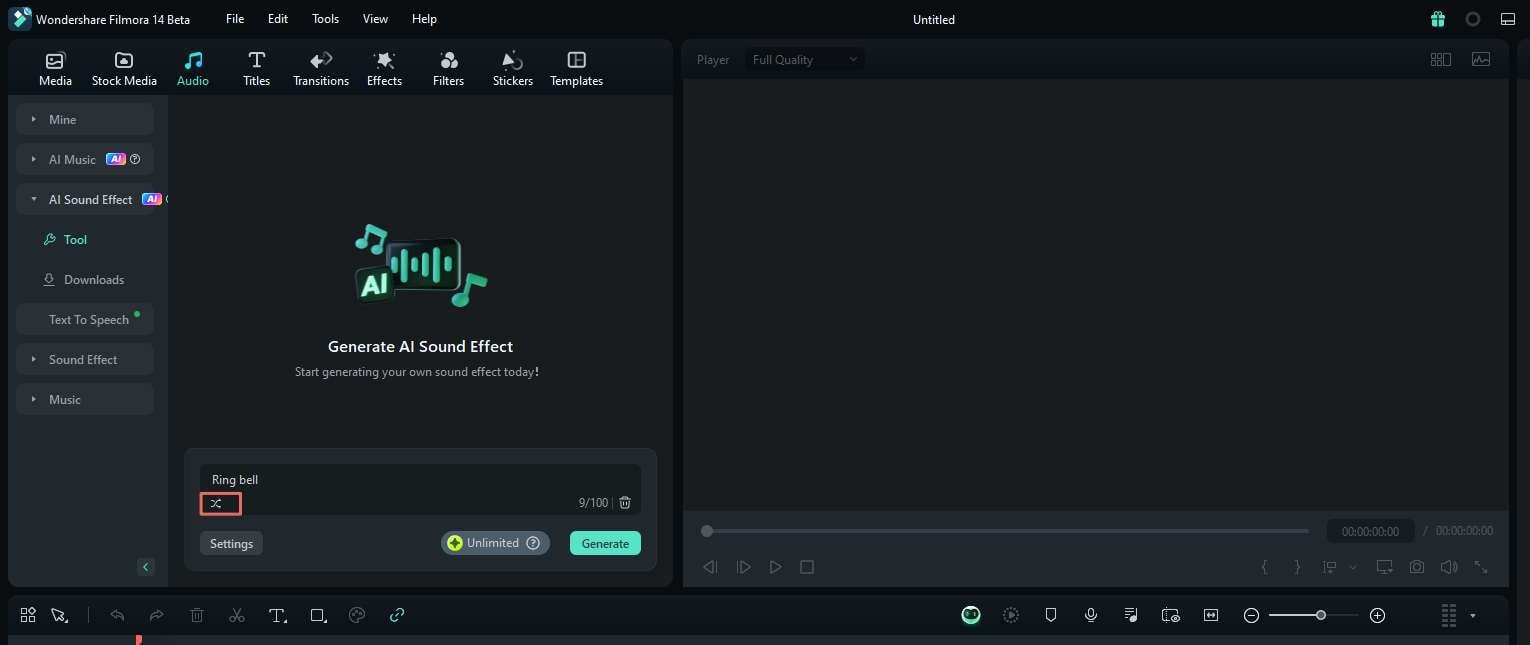
2. Set the duration and number of sound effects. Then click “Generate.”

Step 4: Obtain Results
You can preview, download, and apply the generated sound effects to the timeline.

You can view the downloaded sound effects in the "Downloads."

Note: The generated sound effect records can only be saved for 30 days. Therefore, if you are satisfied with the generated sound effects, please ensure you download and save them promptly.

Related Posts
Featured Articles
Reviewing Single Camera vs Multi-Camera Production
What’s the differences between single-camera and multi-camera production? Explore some examples and get guidance to choose the best setup for your project, along with software recommendation for your video production.
2025 | 4 Methods to Upscale and Enhance Video Quality in After Effects
Don't know how to upscale video quality in After Effects? Let's guide you step by step.
4 Effective Ways to Convert Video to Image Sequence [Full Guide]
Discover four effective ways to convert videos to image sequences. Learn to use Filmora, FFmpeg, VLC, and online tools for your projects. Simply perfect for non-tech users.
Recommended User Guide
AI Audio Stretch for Windows
AI Audio Stretch is a useful tool to remix music automatically. It allows you to retime the audio clip easily to match the duration of the video. The beginning and end of the material remain the same in the remix, and the middle will be edited.
AI Audio Denoise for Windows
AI approach is trained by deep learning model with a great amount of data. It performs better in removing the noise, generating a new clear audio signal with distortion at the minimum.
Smart BGM Generation
Smart BGM Generation leverages AI to create customized music in real-time. By analyzing user preferences and context, it produces tailored soundtracks for various applications like videos and games. Utilizing deep learning, the technology generates harmonious music based on mood and activity, allowing for quick and high-quality results.
