Video editing is inclusive of editing the audio track. You may be working on background scores, original soundtracks, and different kinds of sound effects. These tasks would need you to edit or replace audio in the video. You may have to mix other audio tracks to have one score. From sound engineering to finely editing every track being mixed, it is an ever expanding and exciting technical niche that will depend largely on a plethora of tools, so in this article, we will let you how to replace audio in video with 2 methods by using Filmora and Windows Movie Maker.
Part 1: How to replace audio in video with Filmora
The first method, let us explore how you can replace audio in video with Wondershare Filmora.
To begin with, get a free trial copy of Wondershare Filmora.
For Win 7 or later (64-bit)
For macOS 10.12 or later
Step 1. Import file
Open the application and click ' Import once you have downloaded and installed Wondershare Filmora. Please search for the relevant video you wish to edit and load it from the hard disk or the specific folder. You can select multiple videos using 'ctrl' and clicking on the chosen files.
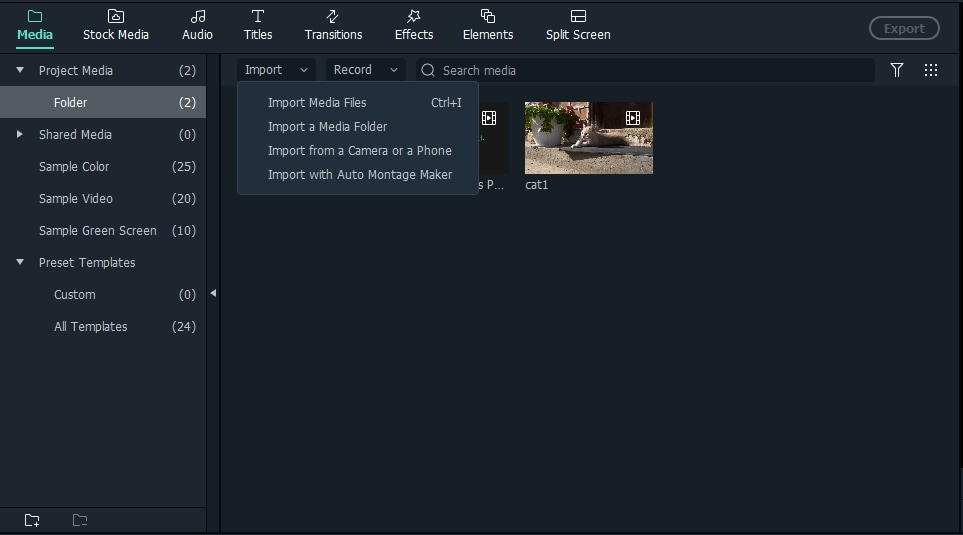
Step 2. Drag and drop to the video Timeline
The videos selected will be displayed as thumbnails. Choose a video, hit and click without releasing the click and drag the chosen video to the Video Timeline.

Step 3. Remove the original sound of the video
Right-click on it, and you would see the option of "Audio detach." Click on it, and the audio file will detach from the video file and get added to Music Timeline.
Press "Delete" on your keyboard, and you will get rid of it. You can save this video without the audio, and you would only have the visuals, unimpaired and unaffected in any way, without the sound.

Step 4. Add a new audio track
You can add a new audio track to the video by choosing royalty sound or music from the Filmora library or importing any audio you like.

Part 2: How to change audio in video with Windows Movie Maker
The second method, Apart from replacing audio by Filmora, you can also make it by Windows Movie Maker. Though it is discontinued to develop a new version, you can still use it in Windows 7. Below are the steps to replace audio in Windows Movie Maker.
Step 1: Import video
First, download and run it. Click Add videos and photos to import video.

Step 2: Turn off the original sound
Click Edit tab > Video volume to turn off the sound by draging the slider to the left.
Step 3: Add audio to video
Click Add music to import the targeted music to Windows Movie Maker. You can select Add music or Add music at the current point.
Step 4: Save project
Click the file icon in the top left corner to save the video. Choose Save movie to export the targeted file.
Wondershare Filmora allows you to replace easily and edit the audio in the video.
Unfortunately, no application by default on your desktop or laptop, phone, or tablet would get this done. To replace audio in the video, you would need the help of state of the art software. Fortunately, you have Wondershare Filmora at your disposal.
With Wondershare Filmora, you can replace audio in the video, mute audio, detach the audio, and add audio. You can eliminate background noise, organic noise, sound effects, address the sync problem in a video file, and edit the audio in a video without any extensive training or expertise.
-
It has a user-friendly interface which makes things simple even for amateurs.
-
It supports all common video and audio formats, including WMV, MOV, FLV, MTS, MP4, etc.
-
You can move audio, replace it or add new audio to the video without worrying about general loss, which is loss of quality.
-
You can export the edited video with the new or edited audio to various devices, including the cloud and social media sites.
-
Compatible with Windows (including Windows 8) & Mac OS X (10.6 and above).
For Win 7 or later (64-bit)
For macOS 10.12 or later
You May Also Like
Step-by-Step | How to Extract Audio from Video Using Canva?
Can you remove audio from a video in Canva? Sure! Check our step-by-step guide to extract audio from videos using Canva.
Create Professional Voice Overs: The Best Text-to-Speech Software for YouTube Videos
Find out the best text-to-speech software for YouTube videos. Create professional voice overs with ease using our top software recommendations and tips.
Top 7 English Text-to-Speech Online Tools in 2025
Looking for a free online English text-to-speech platform to convert text into natural-sounding speech? Discover the top seven options.
Latest | Best 4 Tools to Crossfade Audio
Don't know what crossfade is and the best tools to crossfade audio? We've got you covered.
Best 5 Online Audio Faders| How to Fade Out MP3 Online Free?
How to fade MP3 music? Learn our best five methods to fade out audio online step-by-step.
12 Best Voice Changer That You Should Know in 2025
Discover the top voice changers in 2025 and change your sound with ease. This guide reviews 12 leading voice changing software so you can find the one that's right for you
5 Best Tools to Help You Distort Audio
The distortion in audio helps in creating magic, especially in the media industry. The article offers an insight into five workable software that would play a role to distort audio.


