Think Bigger From Filmora User Guide
-
Introduction of Filmora for Mobile
-
Get Started for Mobile
-
AI Features for Mobile
- AI Denoise
- Speech-To-Text
- Text-To-Speech
- AI Idea to Video for Mac
- AI Captions
- AI Highlight
- AI Remover
- AI Auto Cut
- AI Show
- AI Music
- AI Text to Video
- Speaker Detection
- AI Emoji
- AI Beats - Filmora App
- AI Camera
- Edit Speech
- Image to Video for Android and iPhone
- Instant Mode
- AI Audio - Filmora App
- AI Voice Cloning - Filmora App
- AI Voice Changer - Filmora App
- AI Portrait - Filmora for Mobile Guide
- Smart Cutout
-
Recording for Mobile
-
Video Editing for Mobile
- Trim Video
- Duplicate Video
- Spilt Video on Android and iPhone
- Delete Video
- Crop Video
- Replace Video
- Rotate Video
- Reverse Video
- Speed Up Video
- Adjust the Sequence of Clips
- Adjust the Volume of Clips on Android and iPhone
- Adjust the Opacity of Clips on Android and iPhone
- Adjust the Color of Clips on iPhone and Android
- Add Mask on Android and iPhone
- Add Mosaic on Android and iPhone
- Add Freeze for Android and iPhone
- Green Screen for Android and iPhone
- Thumbnail Edit on Android and iPhone
- Track Switching for Android and iPhone
-
Audio Editing for Mobile
-
Text Editing for Mobile
-
Stickers & Effects & Filters for Mobile
-
Advanced Editing for Mobile
-
Exporting & Cloud Backup for Mobile
Scale on Android and iPhone
Adjusting your video to fit social media platforms and other needs is crucial for engagement. You'll create content that the viewers will cherish while also providing professional results. The Wondershare Filmora platform provides numerous scaling options you can try depending on your needs and preferences. We'll teach you how to adjust your videos below and support your professional journey.
Filmora for Mobile
Edit Videos on Your Mobile Phone with 1-Click!
- • Powerful Brand New AI Features.
- • User-friendly video editing for beginners.
- • Full-featured video editing for professional.
 4.5/5 Excellent
4.5/5 ExcellentImport Media
For starters, you should import the desired video into the Wondershare Filmora app to start the editing process. Here's how to do it:
- Open the app and tap the New Project button from the main menu. You can also use the blue + icon at the bottom of the screen.

- Select your video from the available options.

Scale
Now that you have entered the workstation, it's time to start creating professional content. Here's what you should do to scale your videos and make them fit your needs:
- Tap the Scale option from the Toolbar at the bottom of the screen.

- Choose the desired template, as shown in the image below.

- Tap the Checkmark icon to apply the changes.
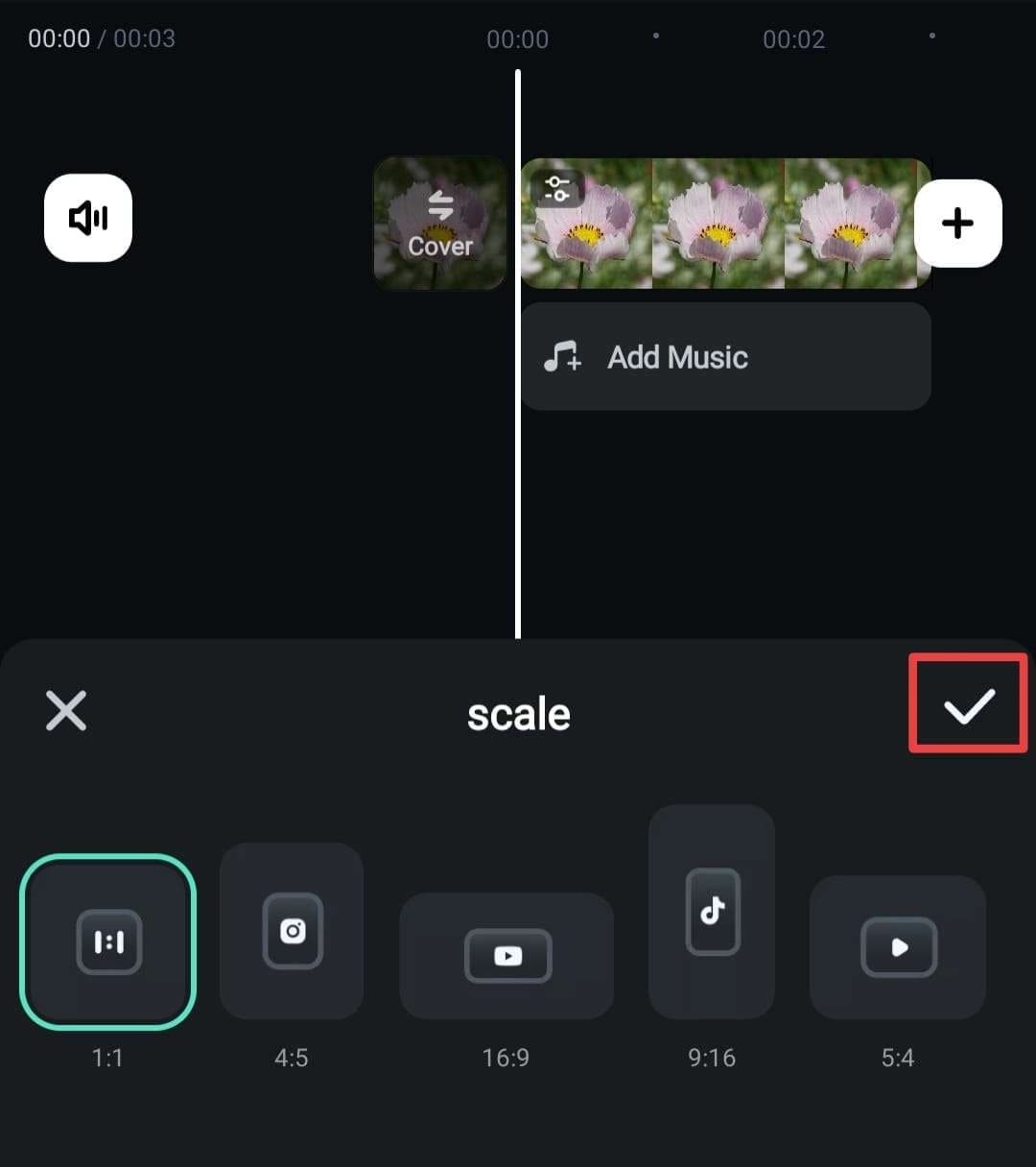
Conclusion
Scaling in Wondershare Filmora is as simple as it can get. You'll get instant results and prepare your content for further use. The best part about this app's scaling feature is that it won't impact the quality of the video, so you won't have to worry about compromising it. Thus, if you want the best and the fastest results, Wondershare Filmora may be your ideal choice.
Related Posts
Featured Articles
How to Add Captions and Subtitles to Videos in Canva (Manual & Auto Methods)
Need subtitles for your video but don’t want to type them manually? Try Canva captions or explore advanced auto-captioning tools. It's an easy and time-saving way to add captions to your videos.
How to Make a Killer App Explanation Video That Gets More Downloads
Make your app impossible to ignore with a killer app explainer video! Check out our guide to find out how to create a short, engaging video that makes your app stand out.
How To Add Text to TikTok Videos 2025 Updated
Enhance your TikTok videos with our step-by-step guide on how to add text to TikTok videos. Customize your text for a more engaging viewer experience.
Recommended User Guide
Add Background on Android and iPhone
Adding or changing the background in your videos can make them look much more professional, cleaner, and overall better. You can remove all unnecessary elements and make the main subjects in the video pop. Thus, if you want to complete your background-changing journey in minutes, Wondershare Filmora will be your best friend. It provides numerous styles for your background, so you'll undoubtedly discover your ideal solution.
Customize Watermark for Android and iPhone
Creating custom video watermarks can help boost your brand and increase online visibility. If you're an online business owner or want to become internet famous, we advise you to start your unique watermark experience using Wondershare Filmora. You can easily create your watermark and use it for all video projects.


