Zoom Meeting is a beneficial application, and video conferencing is on another level because of this app. Zoom offers high-quality audio and video. With this conferencing app, cross-platform messaging is also possible, and you can also schedule your meeting calendar with Zoom.
Many offices conduct formal meetings through Zoom. During the pandemic era, online classes were taken through Zoom. Sometimes, you wish to mute the mic and sit back. What bothers you is that you don't know how to mute audio in Zoom. If this is your case, then stay with us. We are about to discuss how you can mute Zoom audio.
In this article
Part 1. How to Mute Zoom Audio on Windows and Mac
Imagine you are having a meeting on Zoom, and there are a lot of people in the meeting. You are trying to do some office work, but their voices disturb you. You cannot even leave the meeting. What are you going to do now? Are you going to submit average quality work?
One thing that you can do is to mute audio on Zoom. The question is, do you know how to mute the microphone on zoom? Let us share the steps that will help you to know how to mute Zoom audio on your Windows or Mac.
- Step 1: Open the Zoom app and start the call. Move the cursor to reveal options.
- Step 2: Hover over a participant's name and click the "Mute" button, or right-click and select "Mute Audio."
- Step 3: Click "Manage Participants" at the bottom toolbar.
- Step 4: Hover over the microphone icon to mute/unmute individual participants.
- Step 5: Click "Mute All" to mute everyone at once; check the box to allow participants to unmute themselves.
- Step 6: Click "Unmute All" to restore audio for all participants.
- Step 7: Click "Continue" to confirm changes.

Step 1: First of all, open the desktop Zoom app and start a call. Then, for the options to appear on the screen, you need to move the cursor.
Step 2: To mute any participant, bring the cursor over their name. The options will appear. You can click on the blue ‘Mute' button to mute them. Or else, you can open a pop-up menu by right-clicking on the participants' names. There, select the option of 'Mute Audio.' You can unmute them in the same way.

Step 3: If you are the meeting host, you can manage all participants at once. For that, look at the bottom toolbar hit the ‘Manage Participants' tab. Zoom meeting will display the total count of the participants in a sidebar on the screen. Along with the participants' names, a microphone and video icon will also appear.

Step 5: If you are the meeting host, then you can mute individual participants. You have to bring the cursor over the microphone icon. A 'Mute' and 'Unmute' buttons will show up.

Step 6: Being the host, you can ‘Mute All' and ‘Unmute All' participants at once by clicking on these buttons at the bottom. A pop-up will appear on the screen, don't forget to check the box. With this, the participants can unmute themselves.
Step 7: Also, the participants receive a message if the host is muting or unmuting everyone. To complete the process and apply the changes, hit the ‘Continue' button.

Part 2. How to Mute Zoom Audio on iPhone and Android
Zoom Meeting is compatible with Windows, Mac, Android, and also iPhone. You don't need to always join Zoom meetings with your computer. Sometimes, you join Zoom with your mobile. In any case, you might need to mute Zoom audio. Sadly, you don't know how to mute Zoom audio. Let us share an easy step-by-step guideline on how to mute Zoom audio on both Android and iPhone.
- Step 1: Tap the volume button in the top left corner to mute/unmute your device's sound. An "X" will appear over the speaker icon.
- Step 2: As the host, tap the "Participants" tab at the bottom. Mute/unmute participants by tapping the microphone icon next to their names.
- Step 3: Tap "Mute All" to mute all participants at once. Check the box to allow participants to unmute themselves.
- Step 4: Tap "Close" to exit the participants' window.
Step 1: If you want to mute the sound of your mobile device, then in the top left corner, tap on the volume button. You will see ‘X' appears over the speaker icon. You can tap on it again to play the sound.

Step 2: Being the host, you can manage participants. For that, look at the bottom and click on the 'Participants' tab. A pop-up will appear on your screen, and you can individually mute participants. For this, you need to hit the microphone icon visible next to the participants' names. You can easily reverse this and unmute it by tapping on the microphone icon again. You can also manage the settings by clicking on the participant's name.
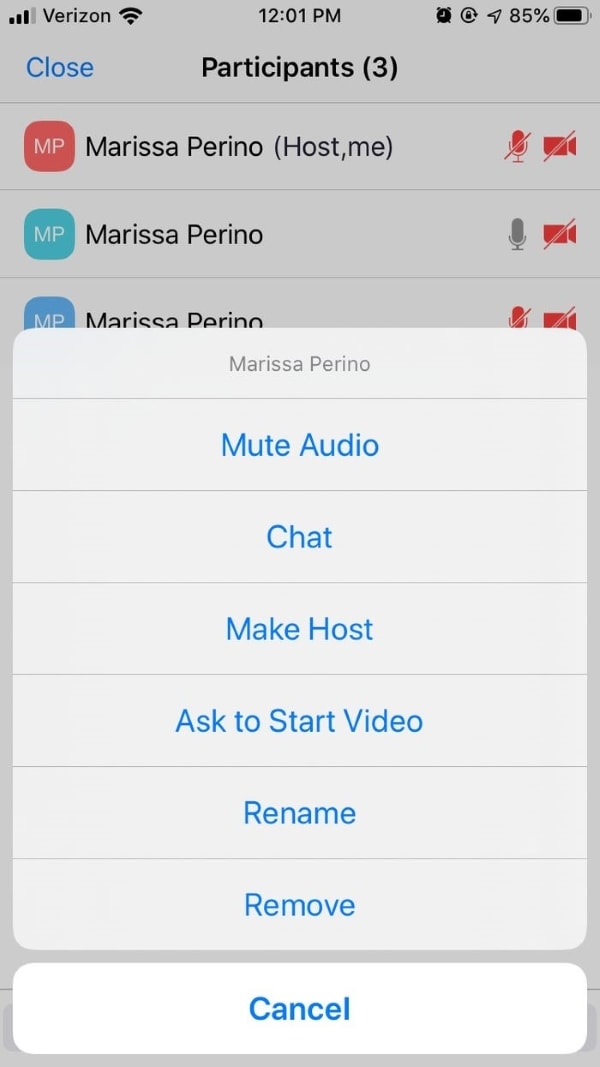
Step 3: The host has the authority to Mute all participants at once. For this, the host needs to tap on the 'Mute All' button from the bottom. The host needs to check the box. This will allow the participants to unmute themselves.

Step 4: Lastly, once you are done and satisfied with everything, hit the 'Close' option. This will close the participants' window.
Part 3. Tips To Optimize Zoom Audio Settings for Better Performance
Although Zoom Meeting is itself an amazing app with so many different features, among those features, one is that Zoom has high-quality video and audio. Besides everything, you can still improve Zoom Audio's performance by following the tips that are shared below.
· Reduce Background Noise
Your audio performance is instantly improved if you reduce background noise. Any disturbing noise in the background falls under this category. It can be the fan, air conditioning, ticking clocks, etc. You should move away from the noise.
· Use High-Quality Microphone
For better audio performance, use a high-quality microphone for your Zoom meetings. This factor is the most important factor when it comes to improving audio. Investing in a decent and good external microphone is never a bad option.
· Stable Internet Connection
With a weak internet connection, your voice breaks. If you want to have improved Zoom audio performance, then make sure that you have a stable internet connection. Distortion and disturbance cause problems while communicating.
· Distance from Microphone
You must sit at an average distance from your microphone. Sitting too close will sound like you are shouting. Whereas sitting too far, your voice is quieter, and background noise sounds loud. So, measure the appropriate distance from the microphone.
Part 4. Mastering Zoom Meeting Recordings: How to Mute Audio with Filmora
Need more control over your Zoom meeting audio? Filmora can help you edit and refine your Zoom recordings to ensure perfect audio quality. Whether you want to mute the audio in Zoom or enhance the sound, Filmora’s powerful editing tools make it easy. Watch the tutorial video below to learn exactly how to mute audio in your Zoom meeting recordings using Filmora!
Here are some key features that can help:
- AI Audio Enhancer: Automatically clean up and enhance audio quality, removing background noise and boosting clarity.
- Audio Sync: Easily synchronize audio with video, ensuring your Zoom recordings sound seamless.
- Noise Reduction: Use Filmora’s noise reduction tools to remove unwanted sounds, ensuring your voice stands out.
- Audio Ducking: Automatically lower background noise or music when your voice comes in, making your speech clearer.
- Mute/Unmute Audio: Use Filmora’s timeline to manually mute or unmute specific sections of your Zoom recording.
- Silence Detection: Remove long pauses or moments of silence to keep your audio flowing smoothly.
- Audio Effects: Add professional audio effects like fade-in, fade-out, and volume adjustments to polish your Zoom videos.
- Cross-Platform Editing: Edit your Zoom recordings on desktop or mobile, making it easy to refine your audio anywhere.
With Filmora Screen Recorder, you can easily capture your entire Zoom meeting, including both the screen and your webcam. It allows you to record any area of your PC screen while maintaining the original video quality. Plus, you can directly edit the recorded video in Filmora, including muting specific audio sections. It’s the perfect tool for recording and refining your Zoom meetings! Give it a try!
Part 5. Frequently Asked Questions about Zoom
1. Can you mute Zoom audio without muting the computer?
Yes, you can mute Zoom without muting your computer. For Windows, look at the bottom right corner. Right-click on the speaker/volume icon. A pop-up menu will appear; from there, select 'Open Volume Mixer.' When Volume Mixer appears on the screen, turn down and mute the volume for Zoom Meetings.
In case you are a Mac user, then let us tell you what to do. During the Zoom call, click on the Zoom Meetings Control for Audio. Then select the option of ‘Audio Settings.' From the audio setting panel, you can turn down the volume for the 'Speaker.' This lowers the volume for Zoom meetings and can even mute it.
2. How can I improve my zoom video quality?
Various ways could be adopted to improve the video quality for Zoom meetings. For instance, you can use the 'Touch up my Appearance' feature. Or else, you can enable HD, apply Studio Effects, enable Zoom's Low Light Adjustment setting, etc.
3. How do I change the resolution of a video Zoom?
To change the resolution of Zoom video, first open Zoom on either your mobile or computer. Then, head over to the ‘Settings' section. There, you need to select the ‘Video Quality' settings. Lastly, check the box with HD. This will enable the HD option, and your device will stream high-quality videos.
4. How do you set a virtual background on Zoom without a green screen?
For setting a virtual background on Zoom, you first need to sign in to your account. After that, you should open the ‘Settings' by clicking on your profile picture. From settings, select 'Virtual Background.' Now, you can add the image that you want as your virtual background. You can even upload any image and video by hitting the ‘+' sign.
5. Where do you get zoom backgrounds?
Zoom's website offers a variety of cool virtual backgrounds. You can easily download them and use them. In comparison, there is another site that offers free backgrounds. You can also download virtual background images from Unsplash and use them easily.
Final Thoughts
Nowadays, Zoom Meeting is being widely used. This article will surely increase your knowledge regarding Zoom Audio. We have shared the steps for both computer and mobile for Zoom mute microphone. We also shared tips that will help you improve the Zoom audio performance.




