Animated photos are everywhere now: on social media, in ads, and even in personal projects. They grab attention fast and make images feel more alive. That’s why photo animation tools have become so popular. These tools help turn simple photos into eye-catching content.
Whether posting online or working on something creative, animated photos can make a big difference. And with so many tools today, getting started is easier than ever. In this article, you’ll find a list of free photo animation tools you can use on any device.
In this article
Part 1. Where To Use Animated Photos
Animated photos do more than look cool—they tell stories better than still images. They’re also more likely to grab attention, especially on social media. Before jumping into the tools, it helps to know where these animations come in handy.
- Social Media: You’ve probably seen animated photos in stories, posts, or ads. They show up a lot on Instagram, where visuals matter most. On fast-moving platforms like X, animations help stop the scroll and make people look.
- Marketing and Advertising: Animated photos are often used in banners, product posts, and emails. They highlight features, show off different angles, and boost click-through rates. For marketers, they’re an easy way to get better results.
- Presentations: Animated visuals are great for both school and work presentations. They help explain ideas more clearly and make slides more engaging. Many teachers now use animated photos to break down complex topics.
- Web Design: Web designers use animations to make landing pages more interactive. Instead of a plain image, a moving one draws more attention. These are often used in hero sections to leave a strong first impression.
- Personal Use: People also animate photos for fun. It could be a birthday greeting, a holiday message, or a creative way to share memories. These animations make moments feel more personal and alive.
Part 2. Best Free Animated Photos Makers Apps
Animated photos most commonly come in GIF or MP4 format. However, the GIF one is more common. Thus, when looking for animated photo makers, it’s best to find one that supports GIF creation so you can use it on other social media apps. Here’s a list of tools that you can use:
Wondershare Filmora
Filmora is known as a video editor, but it also works well for animated photos. You can add motion effects, animated stickers, and highlight keyframes. It offers over 2 million creative assets, including filters and overlays. Though it’s packed with features, the interface stays beginner-friendly. You can export your creations as GIFs or short video loops, which are perfect for sharing.
Operating System: Android & iOS

Motionleap by Lightricks
Motionleap lets you add movement to still photos with just a few taps. You can anchor parts of the image you want to keep still, then apply motion to the rest. It also includes a freeze brush for more control. With AI tools, you can animate water or replace skies with sunsets and clouds, giving your photo a surreal look.
Operating System: Android & iOS

Werble
Werble is an iOS photo & video animator app that’s all about creativity. It combines moving effects with animated art to make your photos stand out. You can layer multiple animations, fine-tune lighting, and tweak timing for each effect. It also has a feed where users can showcase their creations or browse others for inspiration.
Operating System: iOS

Movepic
Movepic makes animation easy with templates, effects, and editing tools. You can add animated stickers, create looped videos, or turn photos into GIFs. The app includes over 170 sky presets and 230 animated 3D stickers. It also features fun effects like glitch art and pop dispersion for a more dynamic look.
Operating System: Android

Part 3. Best Photo Animation Software for Desktop
If you don’t find it easy to use photo editors on your phone, then opting for desktop apps might be a better choice. These tools are easy to download on your computer and often offer more advanced features than their smartphone counterparts. Here they are:
Wondershare Filmora
Filmora is designed for users who want powerful features without a steep learning curve. It supports basic and advanced animation tasks—like motion tracking and keyframing—without overwhelming you. You can animate photos with effects, overlays, and transitions and adjust speed for smoother pacing. Plus, the layer-based editing makes it easy to control each element.
If you don’t want to learn about complicated video editing techniques, Filmora also offers a wide range of AI tools, including image-to-video. This means that you can animate photos anywhere and anytime without technical skill.
Operating System: Windows & macOS

OpenToonz
OpenToonz is a free tool used by professional studios like Studio Ghibli. While it's built for 2D animation, it also works well for animating still images. It includes frame-by-frame control, customizable effects, and an Xsheet layout for traditional animators. You’ll also get onion skinning and plugins to expand your workflow.
Operating System: Windows, macOS, & Linux
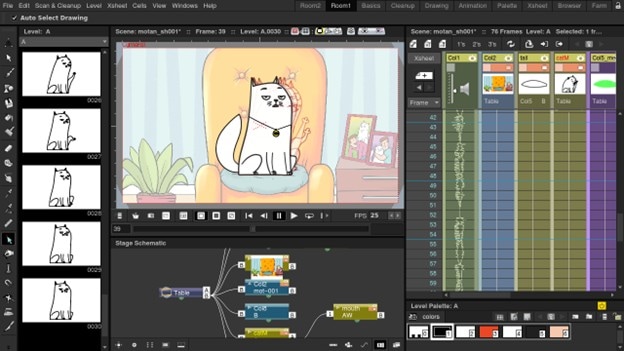
Krita
Krita is another open-source option focused on digital painting, but it also handles animation well. With onion skinning and frame-by-frame animation built in, it's perfect for artists who want complete control. The brush engine allows you to add detailed effects to every frame, and the timeline makes managing your animation easier.
Operating System: Windows, macOS, & Linux

Blender
Blender isn’t just for 3D work—it also handles 2D animations using the Grease Pencil. Whether you’re animating a photo in 3D space or adding motion effects to 2D images, Blender’s got the tools. With keyframing, motion tracking, and physics simulations, it’s ideal for users who want to push creative limits.
Operating System: Windows, macOS, & Linux

Part 4. Best Online Photo Animation Tools
Lastly, here’s a set of tools you can use if you don’t feel like downloading apps on your phone or desktop. It’s also good to use these tools to animate some photos quickly. These options are handy but might be less reliable, especially in places with slower internet speeds.
LunaPic
LunaPic is a no-fuss, free online photo editor with built-in animation features. You can apply simple motion effects like zoom or slide and turn static images into animated GIFs. It also lets you layer animations and add moving text with a few clicks.

FlexClip
FlexClip offers an easy drag-and-drop interface for creating animated visuals. With built-in text animation, photo motion, and AI transitions, you can produce polished content in minutes. It’s beneficial for quick social videos or animated slideshows.

Adobe Express
Adobe Express brings professional-quality templates and animation styles to the web. You can animate photos and text with preset styles, adjust layers, and export your projects as GIFs or MP4s. It’s a great option if you want Adobe quality without using heavy software.

VEED.IO
VEED.IO is a browser-based video editor that animates photos and adds text motion. It's tailored for creators making content for social media or quick promos. You can stack layers, apply motion effects, and export in GIF or video format.

Part 5. Quick Comparison of Photo Animation Tools
Need a fast overview? Here’s a quick side-by-side comparison of all the tools covered so far, from mobile apps to desktop software and online editors.
| Tool | Key Features | GIF Export | Free |
| Wondershare Filmora |
Keyframing, motion tracking, animated stickers, AI effects |
Yes | Partially (limited free version) |
| Motion leap | Anchor points, sky replacement, and AI water animation | Yes | Yes (with a limited freemium version) |
| Werble | Layer-based animation, control over lighting, and effects | Yes | Yes |
| Movepic | Sky presets, 3D stickers, face animation, dispersion effect | Yes | Yes (watermarked) |
| OpenToonz | Frame-by-frame animation, onion skinning, digital painting tools | Yes | Yes |
| Krita | Onion skinning, timeline, brush engines | Yes | Yes |
| Blender | 2D/3D animation, grease pencil, motion tracking | Yes | Yes |
| LunaPic | Animation effects, text motion, GIF creation | Yes | Yes |
| FlexClip | Motion effects, AI transitions, text animation | Yes | Yes (watermarked) |
| Adobe Express | Animated text/images, presets, layer-based editing | Yes | Yes (limited freemium version) |
| VEED.IO | Image/text animation, social media template | Yes | Yes |
Part 6. How To Create Animated Images
If you need to animate an image instantly, you can try Wondershare Filmora. Many people use this software to animate pictures for personal use. Without further delay, learn how to animate a picture in Filmora using the steps below:
How To Make Animated Photos on Filmora (Desktop)
Here are the steps to make your animated photos on Filmora:
Step1Open Filmora and Import Your Image
Launch Wondershare Filmora on your desktop. Click New Project, then use the Import button to add your photo to the media library. Drag and drop the image onto the timeline.
Step2Add Keyframes or Motion Effects
Select the image on the timeline, then click the Animation tab above the preview window. Use the Customize option to manually keyframe movements (e.g., zoom in, pan). You can also choose from Preset motion effects for quick animations.

Step3Adjust Timing and Effects
Modify the position and scale of the image at each keyframe to create smooth motion. You can fine-tune timing by dragging keyframes on the timeline.
Step4Export the Animated Image
Once satisfied, click the Export button. Choose GIF or MP4 format, name your file, and hit Export to save your animated image.

How To Make Animated Photos on Filmora Mobile
Next up, here are the steps to make animated photos with the mobile version of Filmora:
Step1Get Filmora on Your Phone and Import the Media
Download Filmora Mobile to your smartphone and sign in using your credentials. Access its user-friendly interface and tap the New Project tab to select your image from the Photos app. Then, press Import to bring the image into the Filmora app.
Step2Explore the Effects Tab for Animations
Once the image is imported, tap it and choose the Effect icon on the bottom toolbar. Browse through various animation effects available to bring movement to your photo.

Step3Apply Animation Effects as Desired and Export the Media
Pick a motion effect that suits your image and adjust the duration using the slider. You can explore options under In, Out, and Combo tabs. Once done, tap the checkmark to apply the effect. Finally, hit Export to save your animated image to your phone.

Part 7. How To Make Animated Videos
As mentioned, Filmora has an AI Image-to-Video feature available on both mobile and desktop. This is a great way to join the fun trends without learning how to animate.
How To Use AI Image-to-Video Feature on Filmora Desktop
First, you’ll learn how to create a video from a still image with Filmora on a desktop.
Step1Go to Media > AI Media > Image to Video.

Step2Choose a Template that you want your image to follow. You can also choose to type in a prompt. Then, upload your image and see the preview.

Step3Customize your image. You can also use Stitch mode to add more reference images. Then, adjust the Resolution depending on your needs. Once done, hit Submit.

Step4After these steps, your image-to-video file should be ready. Just drag it to the timeline for use and further editing.

How To Use AI Image-to-Video Feature on Filmora Mobile
Next up, here’s how you can use the image-to-video feature on the mobile version of Filmora. If you like editing more on your phone, then this will be perfect for you.
Step1From the homepage, tap Image to Video on the homepage.

Step2Then, type in a Prompt or use a Template as provided in the app.

Step3Review the template, then tap Generate.

Conclusion
Creating animated photos is a fun and engaging way to enhance your content, whether for social media, marketing, or personal use. From mobile apps like Motionleap and Werble to desktop tools like Krita and Blender, there’s something for every skill level and need.
For those who want a powerful yet easy-to-use solution, Wondershare Filmora stands out. It works seamlessly on desktop and mobile, offering keyframing, motion effects, and smooth exporting options like GIFs.




