Many podcasters use their phones for convenience and flexibility. That said, you don’t need a fancy setup or a studio to start a podcast. Got an iPhone? That’s all you need. Download and install a good iPhone podcast recording app and you can capture clear, high-quality audio (or with video if you'd like).
You’ll be surprised how easy it is to record a podcast on an iPhone and get pro-level results. Let’s go over everything from setting up to picking the best podcast recording app for iPhone so you can create a great-sounding podcast.

Part 1: Before You Record a Podcast on iPhone
You don’t need a studio, but a little prep makes a big difference. Here’s what to do before you record a podcast on iPhone:
Step 1: Pick a quiet spot
Find a quiet space. Background noise can mess up your recording. Avoid traffic, fans, and echoey rooms. If you’re outside, stay away from wind and crowds.
Step 2: Use an external mic for better quality
The iPhone’s mic works, but an external one sounds better. It picks up more detail and cuts out extra noise. It is not required, but it is worth it if you want sharper audio.
Step 3: Test your podcast recording setup
Don’t skip this step. Open your iPhone podcast recording app and do a short test run. Speak at your regular volume and play it back. This helps you catch any issues with volume levels or background noise. It also gives you a feeling of how your voice will sound on the final recording.

Getting these basics right makes a big difference. Once you’re set, you’ll be ready to record a podcast on your iPhone with confidence and get great results.
Part 2: Best Apps To Record Podcasts on iPhone
Some apps offer built-in editing tools and remote recording features, so you can create a full podcast directly from your phone. Here are some of the best apps to record podcasts on your iPhone that you should try this 2025:
Filmora: Best All-in-One App for Podcast Recording and Editing

Wondershare Filmora is one of the best podcast recording apps for iPhone, and it has the tools you need to create engaging content. You can capture clear audio or record a video podcast with your phone’s camera, all in one place. The app also offers real-time beauty effects, letting you smooth skin, whiten teeth, or shape your face while filming. Filmora has a makeup tool that subtly enhances your lips, eyebrows, and blush for a camera-ready look.
You can record voiceovers directly in the app. Aside from that, you can add creative voice effects like man, woman, child, or robot to give your podcast more personality. From guest interviews to solo episodes, Filmora helps you create high-quality content using only your phone.
Key Features
Filmora offers several tools to enhance your podcast recording on iPhone:
- Noise Reduction: Automatically reduces background noise from your recordings. It helps cut out wind, echo, and electrical interference for clearer audio.
- Editing Tools: Rearrange audio clips on the timeline with simple drag-and-drop actions. You can trim clips, add text, stickers, and video effects, and apply filters to enhance your podcast visuals.
- Sound Effects: Add personality to your podcast with sound effects. Choose meme sounds like a baby laughing and kid oof to animal noises like dog barks and cat meows. You’ll also find transition effects (armor swoosh, engine rev), work sounds (keyboard typing, paper rustling), and more.
- Voice Effects: Add variety to your podcast by changing your voice with effects like robot, man, or woman. It is great for creating character voices or playful segments.
Riverside.fm: Best for Studio-Quality Remote Podcast Recording
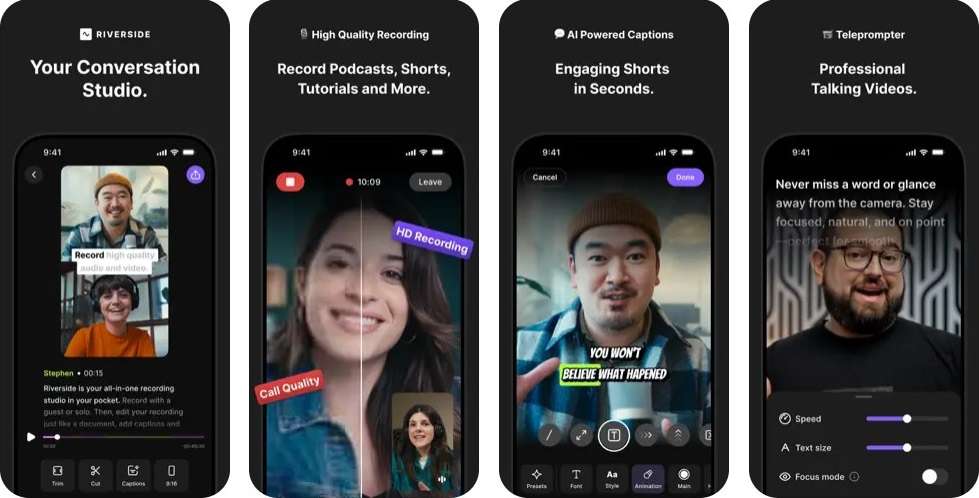
Riverside.fm is popular with podcasters who want studio-quality audio. It records locally on your device, so even if your internet connection drops, the audio or video won't get bad. The app also supports remote interviews, making it easy to bring in guests. You’ll get separate audio and video tracks, which makes editing faster. If you’re after reliable quality and remote features, this is one of the best iPhone podcast recording apps.
Podcast Maker: Best Audio Editor for Podcast Beginners

Podcast Maker makes podcasting easy, even if you’re new to it. You can record a podcast on an iPhone with clear audio and use the built-in editor to trim, split, add echo, and more. The app also offers noise canceling and sound effects to enhance audio recordings. It’s beginner-friendly, with simple tools that help you create podcast episodes without complicated steps.
Podomatic: A Good Recording App for Instant Podcast Publishing

Podomatic lets you record a podcast on your iPhone and publish it instantly. You can capture high-quality audio and do basic edits right in the app. It also offers free podcast storage to share your podcast episodes on social media. The app includes built-in analytics for views, likes, and followings, so it is easier to track your podcast’s performance.
Podbean: Best for Recording and Hosting Podcasts in One Place

Podbean is one of the top iPhone podcast recording apps that have remote group recordings. It also offers basic editing features, like volume boost and silence remover. You can also access its CarPlay support, integration with Amazon Alexa, and Apple Siri. It’s a good choice if you want to record and stream live audio in one app.
Studio for Podcast: Best for Scheduled Podcast Publishing

Studio for Podcast is designed specifically for podcasters. It offers easy podcast recording on iPhone and iPad with clean audio quality. You can crop audio, adjust mic controls, use auto-ducking, and adjust the volume levels in one place. The app also supports real-time statistics and scheduled content publishing. It’s simple and great for podcasters who want a flexible workflow in one app.
Audacity: Best Podcasting App for Simple Audio Editing

Audacity’s iPhone version offers simple audio recording features. You can record a podcast on an iPhone with an HD recorder, giving you better voice recording quality. The app also lets you reduce background noise and use a timer to track your time recording. It’s a reliable option for podcasters who want a basic voice recorder with noise-reduction features.
Dolby On: Best for Studio-Quality Sound With One-Tap Recording

Dolby On offers free studio-quality audio recording and editing with support for track details. You can record a podcast on an iPhone with lossless audio export quality. It reduces background noise, balances volume levels, and applies subtle EQ adjustments to make your voice clearer. The app also includes built-in audio effects, so you can add polish without needing extra editing tools.
Podcastle: Best AI-Powered App for Podcast Editing

Podcastle for iPhone is an all-in-one podcast recording app. It also offers AI-powered audio processing, noise cancellation, and one-click silence removal, which makes post-production faster. You can edit your podcast with high-quality audio and video directly in the app and export it in a lossless format. If you want an intuitive app to record podcasts on an iPhone, Podcastle is one of the best choices.
Zencastr: Best for HD Remote Podcast With Separate Tracks

Zencastr is one of the best podcast recording apps for iPhone for remote sessions. It offers HD audio and video recording, even when interviewing up to six guests online. The app saves your podcast recording on your device and has backups on a cloud drive. It also saves separate audio tracks for you and your guests, which helps with post-production editing. If you want clear, consistent sound for remote interviews, Zencastr is a great pick.
Part 3: After You Record a Podcast on iPhone
Recording is only the start. To keep your podcast professional and engaging, you’ll need to do some cleanup. Here are a few tips to make your audio sound as if recorded in a studio:
- Cut out background noise and awkward pauses: No one wants to hear random static or long silences. Use your iPhone podcast recording app to remove unwanted sounds.
- Balance audio levels so the sound is even: Have you ever listened to a podcast where one person sounds loud, and the other is barely audible? It’s frustrating. Adjust the volume levels so every speaker is clear. Most apps that can record podcasts on your iPhone offer built-in audio editing tools.
- Remove filler words like "um" and "uh" for a polished result: A few are fine, but too many can get distracting. Trimming them makes your podcast sound more professional. The best podcast recording apps for iPhone have easy-to-use editing features to clean up your speech.
- Add intro and outro music: A catchy intro sets the tone, and an outro gives your episode a clean wrap-up. Many iPhone podcast recording apps also have built-in music libraries, or you can upload your own.
- Save and back up your recordings: Don’t risk losing your hard work. Save your files locally and back them up to cloud storage. It keeps them safe and easy to access later.
Part 4: Which Is the Best Podcast Recording App for iPhone for You?
Here’s how to choose the best podcast recording app for iPhone:

- Ease of use: Go for an app that fits your working style. If you want something intuitive, you can record podcasts on your iPhone without digging through menus. The best apps let you hit record and focus on your content, not the controls.
- Audio quality: Clear, balanced audio makes your podcast sound professional. Go for apps that offer noise reduction, HD audio recording, or silence removal to capture your voice clearly.
- Recording capabilities: Think about your podcast format. Some apps just capture audio, while others handle both video and audio. A few even let you record remote podcast sessions with guests. Pick one that matches your format.
- Editing options: You won’t always nail it on the first take. Having editing tools lets you trim mistakes and polish your podcast. The best podcast recording apps for iPhone make it easy to cut awkward pauses or tweak audio levels.
- Budget: Many iPhone podcast recording apps are free or affordable. However, paid ones often include better editing tools and higher-quality audio. Choose based on what you need.
Conclusion
You don’t need a studio or professional equipment to launch a podcast. With your iPhone and the best iPhone podcast recording app, you can record clear audio and edit it in a few steps. It’s that simple. You can record a podcast on your iPhone on the go or from the comfort of your home.
Once done, you can publish your podcast on Spotify, Apple Podcasts, and other social media apps. So, grab your phone, hit record, and get your voice out there. Your next episode could be the one people can’t stop listening to.
Frequently Asked Questions
Can I Record My Podcast on My iPhone?
Yes, you can record a podcast on your iPhone, either with the built-in Voice Memos app or third-party podcasting apps. You can even record video podcasts with tools like Filmora, Riverside.fm, and Podbean.
What Is the Best iPhone Podcast Equipment for Recording?
To get high-quality podcast recordings on your iPhone, use external mics and pair them with a tripod. You can also use headphones, a pop filter, and a reliable recording app for better sound and stability.
How To Record a Podcast on iPhone?
The first step to recording a podcast on an iPhone is downloading an iPhone podcast recording app like Filmora or Riverside. Pick a quiet spot and test your mic to ensure clear audio. Open the app, click record, and start talking. Once you’re done, use the app’s editing tools to trim awkward pauses, remove noise, and balance the audio. When you’re happy with it, publish your podcast on platforms like Spotify or Apple Podcasts.




